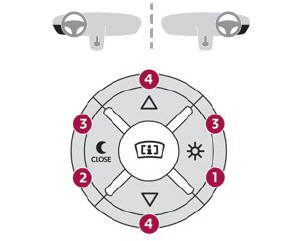DS 3: DS CONNECT NAV / Media
USB port
 nsert the USB memory stick into
the USB
port or connect the USB device to the USB
port using a suitable cable (not supplied).
nsert the USB memory stick into
the USB
port or connect the USB device to the USB
port using a suitable cable (not supplied).
 To protect the system, do
not use a USB
hub.
To protect the system, do
not use a USB
hub.
The system builds playlists (in temporary memory); this operation can take from a few seconds to several minutes at the first connection.
Reduce the number of non-music files and the number of folders to reduce the waiting time.
Playlists are updated whenever the ignition is switched off or a USB memory stick is connected.
The audio system memorises these lists, which will subsequently load faster if they have not been changed.
Auxiliary socket (AUX)
Depending on equipment
 Connect a portable device (MP3
player,
etc.) to the auxiliary jack socket using an
audio cable (not supplied).
Connect a portable device (MP3
player,
etc.) to the auxiliary jack socket using an
audio cable (not supplied).
This source is only available if "Auxiliary input" has been selected in the audio settings.
First adjust the volume on the portable device (to a high level). Then adjust the volume of the audio system.
Controls are managed via the portable device.
Selecting the source
 Press Radio Media to
display the main
page.
Press Radio Media to
display the main
page.
Select "SOURCES".
Select the source.
Watching a video
Depending on equipment/Depending on version/ Depending on country.
Insert a USB memory stick in the USB port.
 Video control commands
are accessible
only through the touch screen.
Video control commands
are accessible
only through the touch screen.
 Press Radio Media to
display the main
page.
Press Radio Media to
display the main
page.
Select "SOURCES".
 Select Video to start
the video.
Select Video to start
the video.
 To remove the USB memory stick,
press
the pause button to stop the video, then
remove the memory stick.
To remove the USB memory stick,
press
the pause button to stop the video, then
remove the memory stick.
The system can play video files in the MPEG-4 Part 2, MPEG-2, MPEG-1, H.264, H.263, VP8, WMV and RealVideo formats.
Streaming Bluetooth®
Streaming allows you to listen to the audio feed from your smartphone.
The Bluetooth profile must be activated.
First adjust the volume on the portable device (to a high level).
Then adjust the volume of the audio system. If play does not start automatically, it may be necessary to start the audio playback from the smartphone.
Control is from the portable device or by using the system's touch buttons.
 Once connected in
streaming mode, the
smartphone is considered to be a media
source.
Once connected in
streaming mode, the
smartphone is considered to be a media
source.
Connecting Apple® players
Connect the Apple® player to the USB port using a suitable cable (not supplied).
Play starts automatically.
Control is via the audio system.
 The classifications
available are those of
the portable device connected (artists/albums/genres/playlists/audio books/podcasts).
The classifications
available are those of
the portable device connected (artists/albums/genres/playlists/audio books/podcasts).
The default classification used is by artist. To modify the classification used, return to the first level of the menu then select the desired classification (playlists for example) and confirm to go down through the menu to the desired track.
The version of software in the audio system may not be compatible with the generation of the Apple® player.
Information and advice
The system supports USB mass storage devices, BlackBerry® devices and Apple® players via the USB ports. The adapter cable is not supplied. Devices are managed using the audio system controls.
Other devices, not recognised on connection, must be connected to the auxiliary socket using a jack cable (not supplied) or via Bluetooth streaming, if compatible.
The audio system will only play audio files with ".wma", ".aac", ".flac", ".ogg" and ".mp3" file extensions, at bit rates between 32 Kbps and 320 Kbps.
It also supports VBR (Variable Bit Rate) mode. No other file types (".mp4", etc.) can be read. All ".wma" files must be standard WMA 9 files. The supported sampling rates are 32, 44 and 48 KHz.
To avoid reading and display problems, we recommend choosing file names less than 20 characters long that do not contain any special characters (e.g. “ ? . ; ù).
Use only USB memory sticks in FAT32 format (File Allocation Table).
 We recommend using the
original USB
cable for the portable device.
We recommend using the
original USB
cable for the portable device.
 DAB (Digital Audio Broadcasting) radio
DAB (Digital Audio Broadcasting) radio
Terrestrial Digital Radio
Digital radio provides higher quality sound.
The various "multiplexes/ensembles" offer a
choice of radio stations organised in alphabetical
order...
 Telephone
Telephone
Pairing a Bluetooth® telephone
The services available
depend on the
network, the SIM card and the
compatibility of the Bluetooth devices used.
Consult the telephone user guide and the
service provider to check which services are
available...
Other information:
DS 3 2016-2026 Owners Manual: Misfuel prevention (Diesel)
(Depending on country of sale.) This mechanical device prevents filling the tank of a Diesel vehicle with petrol. Located in the filler neck, the misfuel prevention device is visible when the filler cap is removed. Operation When a petrol filler nozzle is introduced into the fuel filler neck of a Diesel vehicle, it comes into contact with the flap...
DS 3 2016-2026 Owners Manual: Compatibility of fuels
Petrol fuels conforming to the EN228 standard containing up to 5% and 10% ethanol respectively. Diesel fuels conforming to the EN590, EN16734 and EN16709 standards and containing up to 7%, 10%, 20% and 30% fatty acid methyl ester respectively. The use of B20 or B30 fuels, even occasionally, imposes special maintenance conditions referred to as "Arduous conditions"...
Categories
- Manuals Home
- 1st Generation DS 3 Owners Manual
- 1st Generation DS 3 Service Manual
- Use
- AdBlue® range indicators (BlueHDi)
- Door mirrors
- New on site
- Most important about car
Selector