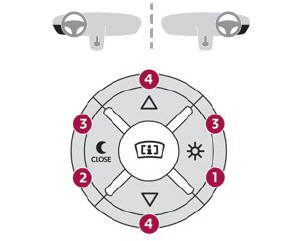DS 3: Connected navigation / Connected navigation connection
Depending on version, vehicle trim level and subscription to online services and options.
Network connection provided by the vehicle
 With the DS CONNECT BOX
solution, the
system is automatically connected to the
Internet and connected services, and does not
require the user to provide a connection via their
smartphone.
With the DS CONNECT BOX
solution, the
system is automatically connected to the
Internet and connected services, and does not
require the user to provide a connection via their
smartphone.
OR
Network connection provided by the user

 For the list of
compatible smartphones,
visit the Brand's website in your country.
For the list of
compatible smartphones,
visit the Brand's website in your country.
Activate and enter settings for sharing the smartphone connection.
 As processes and
standards are
constantly changing, we recommend you
update the smartphone operating system as
well as the date and time on the smartphone
and system, to ensure that the communication
process between the smartphone and the
system functions correctly.
As processes and
standards are
constantly changing, we recommend you
update the smartphone operating system as
well as the date and time on the smartphone
and system, to ensure that the communication
process between the smartphone and the
system functions correctly.
USB connection
 Connect the USB cable.
Connect the USB cable.
The smartphone charges when connected by the USB cable.
Bluetooth connection
 Activate the Bluetooth function
on the
telephone and ensure that it is visible to all
(see the "Connect-App" section).
Activate the Bluetooth function
on the
telephone and ensure that it is visible to all
(see the "Connect-App" section).
Wi-Fi connection
 Select a Wi-Fi network detected
by the
system and connect to it.
Select a Wi-Fi network detected
by the
system and connect to it.
 This function is only
available if it has
been activated either via the
"Notifications" or via the "Applications" menu.
This function is only
available if it has
been activated either via the
"Notifications" or via the "Applications" menu.
 Press "Notifications".
Press "Notifications".
 Select Wi-Fi to activate it.
Select Wi-Fi to activate it.
OR
 Press Connect-App to
display the main
page.
Press Connect-App to
display the main
page.
Press the "OPTIONS" button to access the secondary page.
 Select "Wi-Fi network
connection".
Select "Wi-Fi network
connection".
 Select the "Secured", "Not
secured" or
"Stored” tab.
Select the "Secured", "Not
secured" or
"Stored” tab.
 Select a network.
Select a network.
 Using the virtual keypad, enter
the "Key"
network Wi-Fi and the "Password".
Using the virtual keypad, enter
the "Key"
network Wi-Fi and the "Password".
 Press "OK" to establish
a connection
between the smartphone and the vehicle’s
system.
Press "OK" to establish
a connection
between the smartphone and the vehicle’s
system.
 Usage restrictions:
Usage restrictions:
With CarPlay®, connection sharing is only available with a Wi-Fi connection.
The quality of services depends on the quality of the network connection.
 Authorize sending information
Authorize sending information
Press Settings to
display the main page.
Press the "OPTIONS" button to access the
secondary page.
Select "System configuration".
Select the "Private mode"
tab...
Other information:
DS 3 2016-2026 Owners Manual: Connection
Before charging, check that the drive selector is in mode P, otherwise charging is not possible. Open the charging flap by pressing the pushbutton, and check that there are no foreign bodies on the charging connector. Domestic charging, mode 2 Connect the charging cable from the control unit to the domestic socket...
DS 3 2016-2026 Owners Manual: ISOFIX child seats
"ISOFIX" mountings The seats shown below are fitted with ISOFIX compliant mountings: The mountings comprise three rings for each seat, indicated by a marking: Two rings A, located between the vehicle seat backrest and cushion. The 2 latches on ISOFIX child seats are secured to them...
Categories
- Manuals Home
- 1st Generation DS 3 Owners Manual
- 1st Generation DS 3 Service Manual
- Activation/Deactivation
- Welcome
- Child lock
- New on site
- Most important about car
Selector