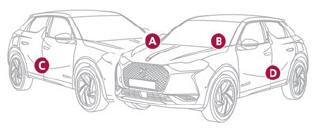DS 3: DS CONNECT RADIO / Media
USB port
 Insert the USB memory stick
into the USB
port or connect the USB device to the USB
port using a suitable cable (not supplied).
Insert the USB memory stick
into the USB
port or connect the USB device to the USB
port using a suitable cable (not supplied).
 To
protect the system, do not use a USB
hub.
To
protect the system, do not use a USB
hub.
The system builds playlists (in temporary memory); this operation can take from a few seconds to several minutes at the first connection.
Reduce the number of non-music files and the number of folders to reduce the waiting time.
Playlists are updated whenever the ignition is switched off or a USB memory stick is connected.
The audio system memorises these lists, which will subsequently load faster if they have not been changed.
Auxiliary (AUX) jack socket
Depending on equipment
 Connect a portable device (MP3
player,
etc.) to the auxiliary jack socket using an
audio cable (not supplied).
Connect a portable device (MP3
player,
etc.) to the auxiliary jack socket using an
audio cable (not supplied).
This source is only available if "Auxiliary input" has been selected in the audio settings.
First adjust the volume on the portable device (to a high level). Then adjust the volume of the audio system.
Controls are managed via the portable device.
Selecting the source
 Press Radio Media to
display the main
page.
Press Radio Media to
display the main
page.
Press the "SOURCES" button.
Select the source.
BluetoothStreaming®
Streaming allows you to listen to the audio feed from your smartphone.
The Bluetooth profile must be activated.
First adjust the volume on the portable device (to a high level). Then adjust the volume of the system.
If play does not start automatically, it may be necessary to start the audio playback from the smartphone.
Control is from the portable device or by using the system's touch buttons.
 Once
connected in Streaming mode, the
smartphone is considered to be a media
source.
Once
connected in Streaming mode, the
smartphone is considered to be a media
source.
Connecting Apple® players
Connect the Apple® player to the USB socket using a suitable cable (not supplied).
Play starts automatically.
Control is via the audio system.
 The
classifications available are those of
the portable device connected (artists/albums/genres/playlists/audio books/podcasts).
It is also possible to use a
classification structured in the form of a
library.
The
classifications available are those of
the portable device connected (artists/albums/genres/playlists/audio books/podcasts).
It is also possible to use a
classification structured in the form of a
library.
The default classification used is by artist. To modify the classification used, return to the first level of the menu then select the desired classification (playlists for example) and confirm to go down through the menu to the desired track.
The version of software in the audio system may not be compatible with the generation of the Apple® player.
Information and advice
The system supports USB mass storage devices, BlackBerry® devices or Apple® players via the USB ports. The adapter cable is not supplied.
Devices are managed using the audio system controls.
Other devices, not recognised on connection, must be connected to the auxiliary socket using a jack cable (not supplied) or via Bluetooth streaming, if compatible.
 To
protect the system, do not use a USB
hub.
To
protect the system, do not use a USB
hub.
The audio system will only play audio files with ".wav", ".wma", ".aac", ".ogg" and ".mp3" file extensions, at bit rates between 32 Kbps and 320 Kbps.
It also supports VBR (Variable Bit Rate) mode. No other file types (".mp4", etc.) can be read.
All ".wma" files must be standard WMA 9 files.
The supported sampling rates are 11, 22, 44 and 48 KHz.
To avoid reading and display problems, we recommend choosing file names less than 20 characters long that do not contain any special characters (e.g. “ ? . ; ù).
Use only USB memory sticks in FAT32 format (File Allocation Table).
 We
recommend using the original USB
cable for the portable device.
We
recommend using the original USB
cable for the portable device.
 DAB (Digital Audio Broadcasting) radio
DAB (Digital Audio Broadcasting) radio
Terrestrial Digital Radio
Digital radio provides higher quality sound.
The various "multiplexes/ensembles" offer a
choice of radio stations organised in alphabetical
order...
 Telephone
Telephone
USB sockets
Depending on equipment, for more information
on the USB sockets compatible with CarPlay® or
Android Auto applications, refer to the "Ease of
use and comfort" section...
Other information:
DS 3 2016-2025 Owners Manual: Telephone
USB sockets Depending on equipment, for more information on the USB sockets compatible with CarPlay® or Android Auto applications, refer to the "Ease of use and comfort" section. For the list of compatible smartphones, visit the Manufacturer's website in your country...
DS 3 2016-2025 Owners Manual: Settings
Configuring profiles Press Settings to display the main page. Press "Profiles". Select "Profile 1", "Profile 2", "Profile 3” or "Common profile". Press this button to enter a name for the profile using the virtual keypad. Press "OK" to save...
Categories
- Manuals Home
- 1st Generation DS 3 Owners Manual
- 1st Generation DS 3 Service Manual
- Orange warning/indicator lamps
- Service indicator
- Alarm
- New on site
- Most important about car
Identification markings
Various visible markings for vehicle identification and vehicle search.